On the web administration screen of ONION-object, you can check the information on storage usage and number of objects for each group and user.
How to check
Please access ONION-object and log in. After logging in, click on the "Analysis" tab.
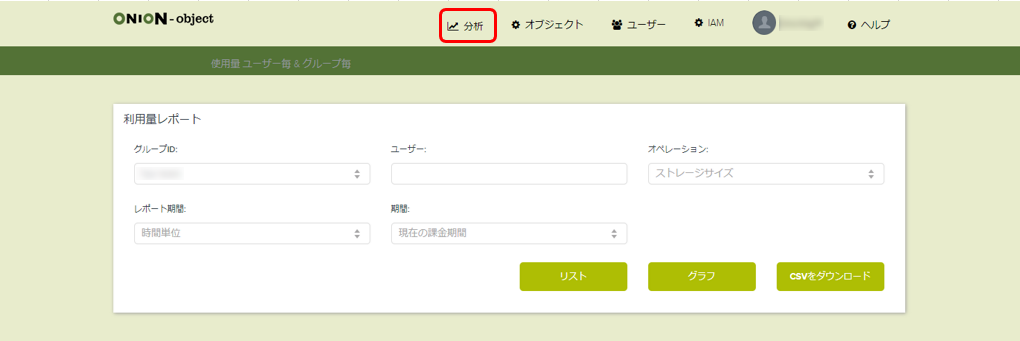
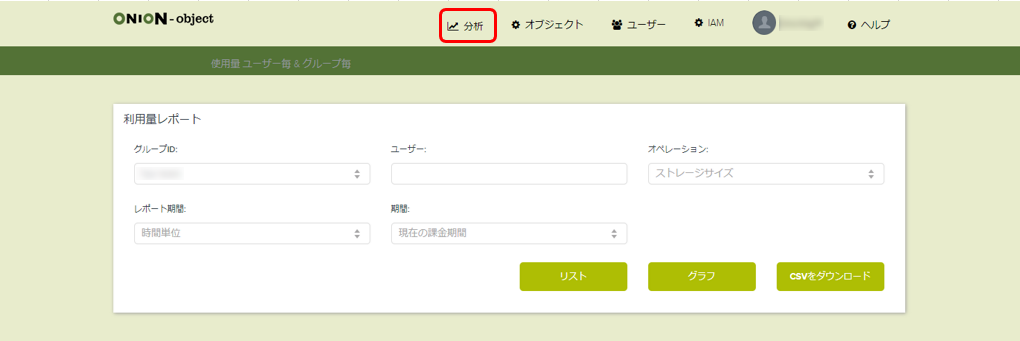
In the usage report lists, select the user you want to check, the type of usage, and the time period. The following can be selected:
| Group ID | Your own group name will be automatically selected. |
|---|---|
| User | To display usage status on unit of user, set the user ID. If not set, the usage status of the entire group (the total value of users belonging to the group) will be displayed. |
| Operation | Storage Size: Displays the number of bytes of data being stored. Number of objects: Displays the number of stored objects. |
| Reporting period | Set the unit by which the reporting period usage is to be printed. You can select hourly, daily, monthly, and other data units. For the data unit, the extraction period (within 24 hours) must be specified separately. |
| The time period | Set the time period for which period usage is to be printed. Other than last week and last month, you can choose the following: Current payment period:Display usage for the current month. The Center does not charge according to the amount of use, so please ignore the word "payment". Last payment period:Display usage for the last month. The Center does not charge according to the amount of use, so please ignore the word "payment". Custom time period:You can set any time period in the calendar. |
When you have finished setting each category, please select one of the following: You can check the usage status.
List:Output usage in tabular format.
Graph:Outputs usage in graph format. You'll see the group limit and usage. By unchecking "Group limit" on the upper left, it is also possible to display only the usage amount.
Download CSV:Downloads the information in the table as a CSV file.

