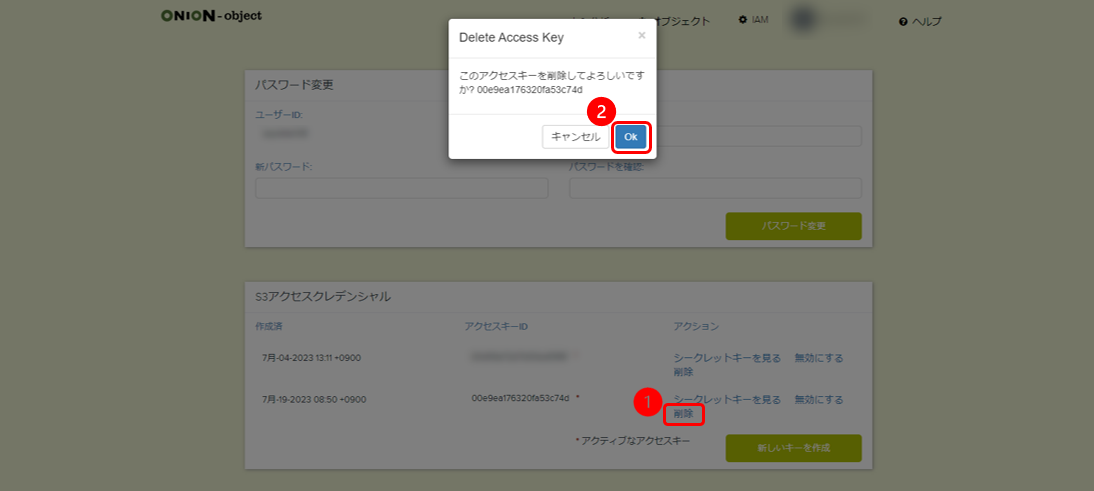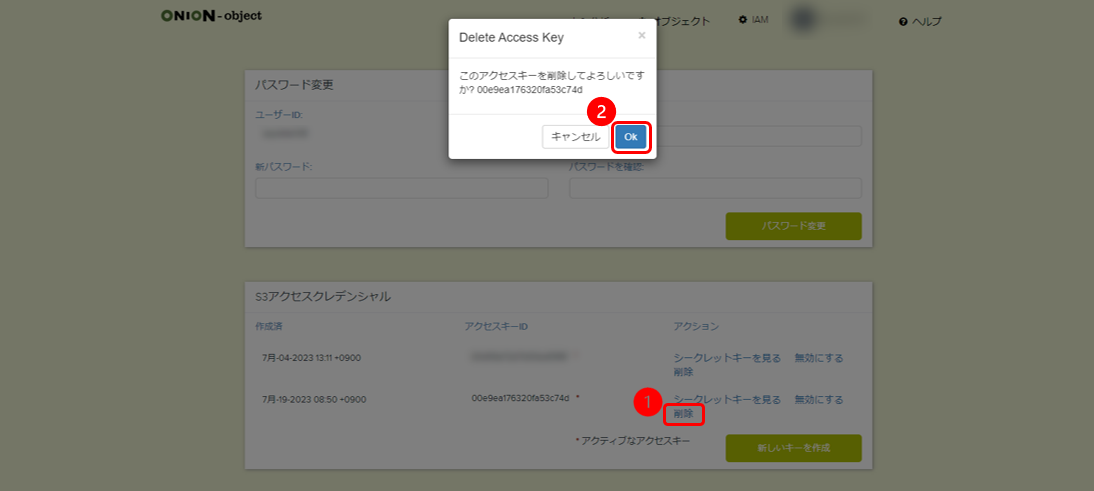You can use Cloudian Hyperstore, Object Storage Software, as ONION-object. ONION-object allows easy operation and settings of buckets/objects from the web admin settings through the browser. You can also use access keys to operate general S3 client software. Please check here for instructions on how to use AWS CLI.
-
How to login
Create buckets
Upload files
Download files
Delete a file
Delete a bucket
Create access keys and secret keys
Delete access keys and secret keys
How to login
When you access the page below, login page of the web admin settings will come up. After entering your account username and password, please click “Login”.
ONION-object
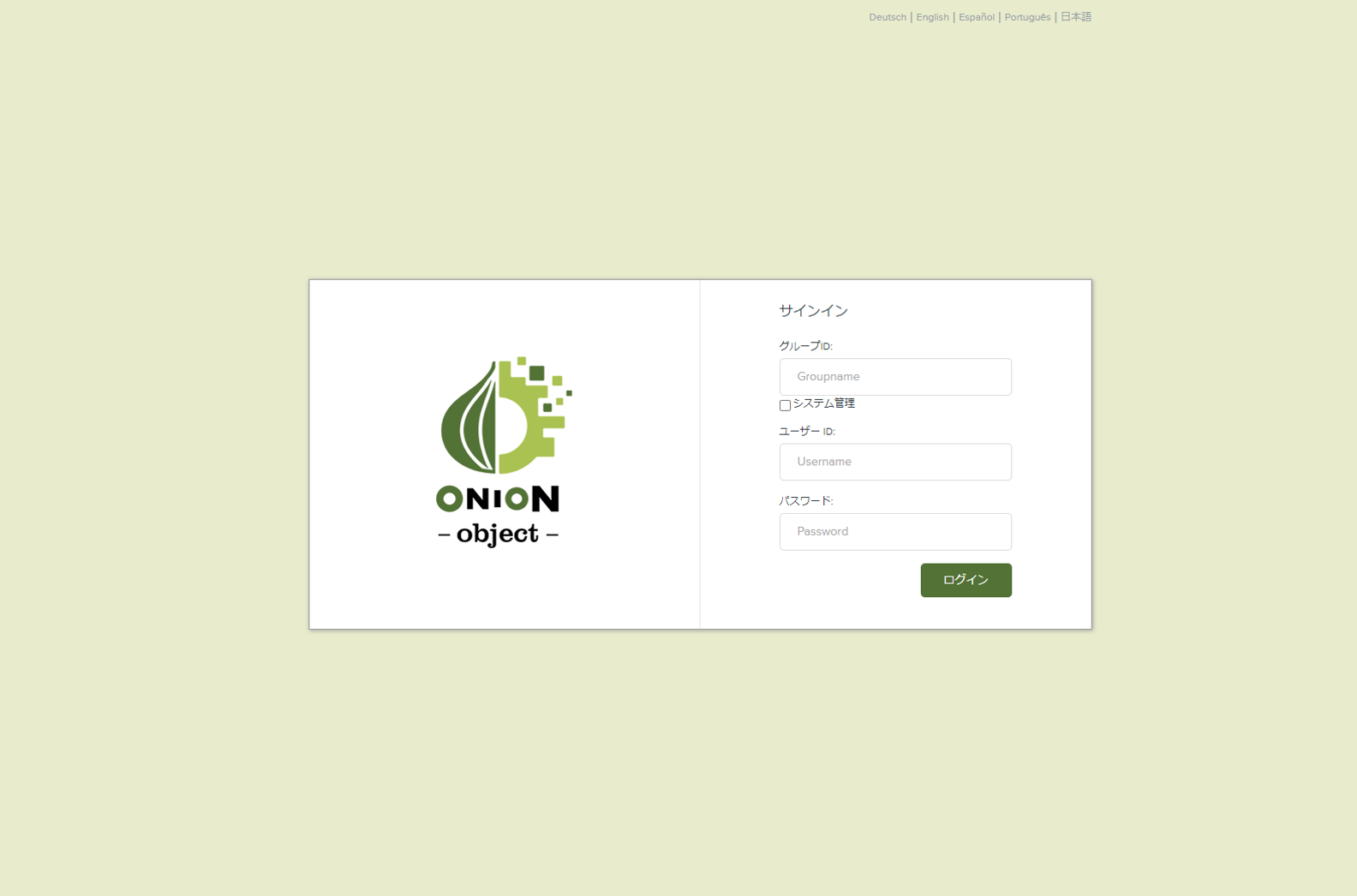
When you login the page, the chart of buckets you created will come up.
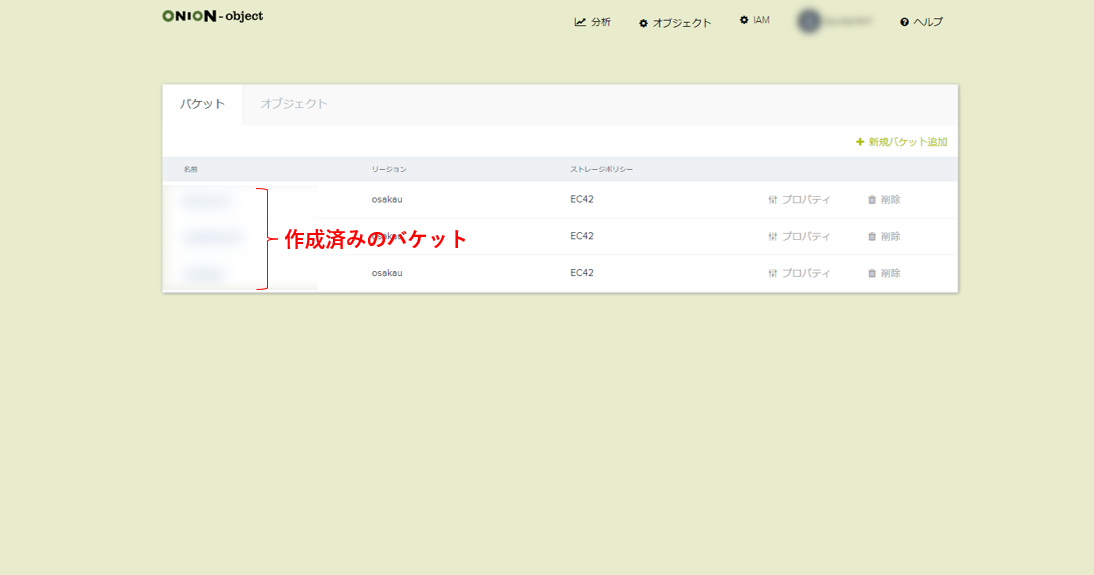
ONION-object
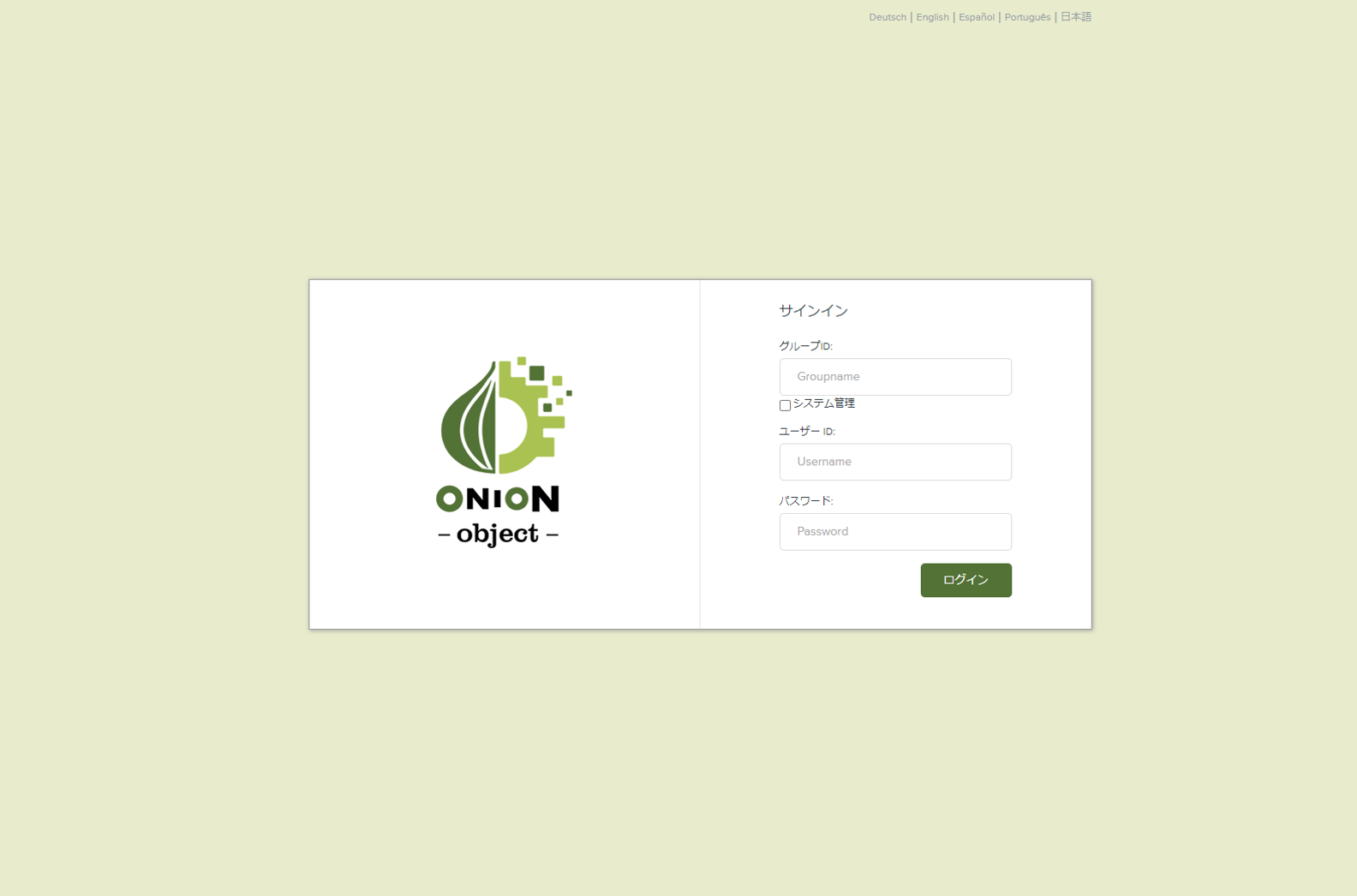
When you login the page, the chart of buckets you created will come up.
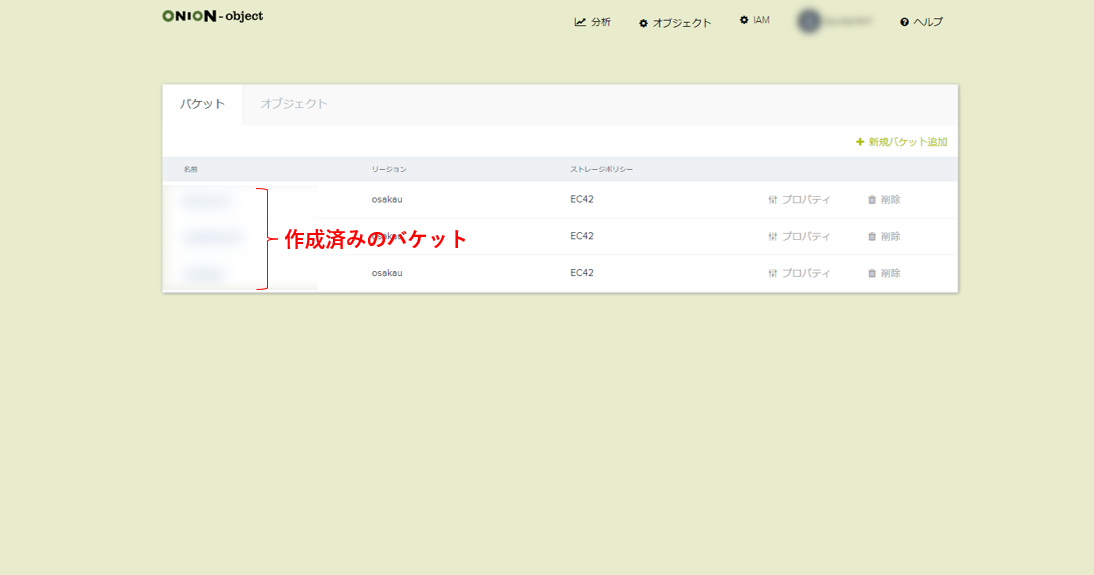
Create buckets
After login, click “Add New Bucket(①)” and enter any bucket name.(②) After entering, click “Create(③)”. Please be careful that entering underscore in the bucket name will limit the functionality.
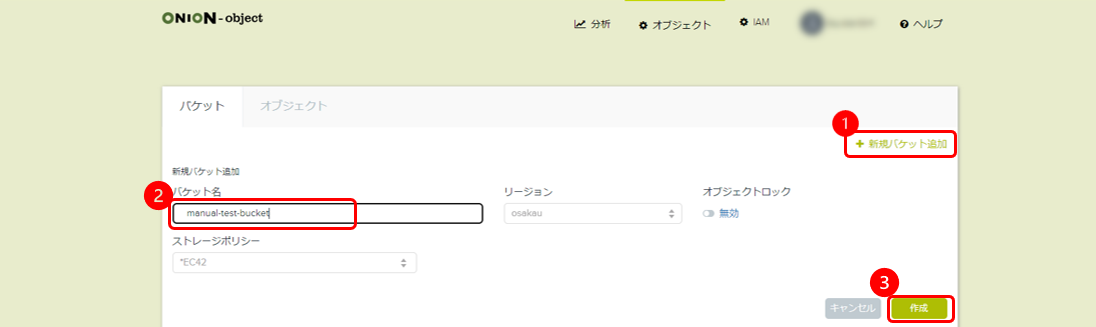
The bucket will be created as follows.
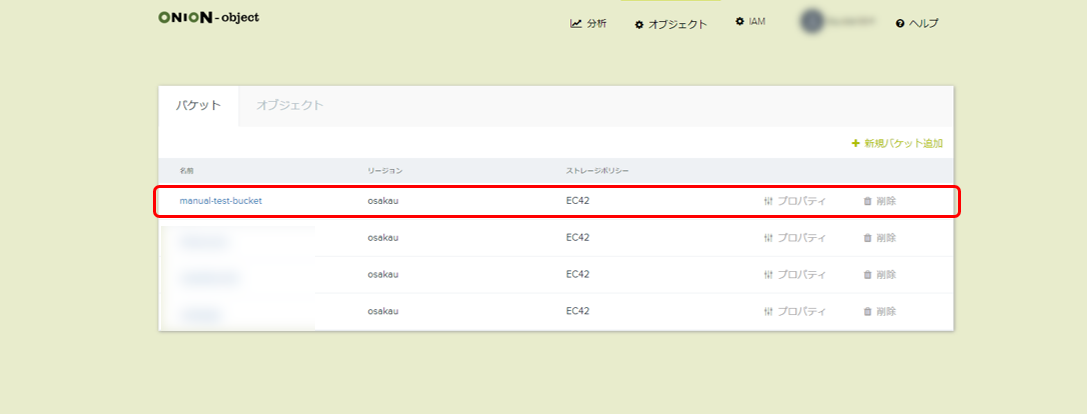

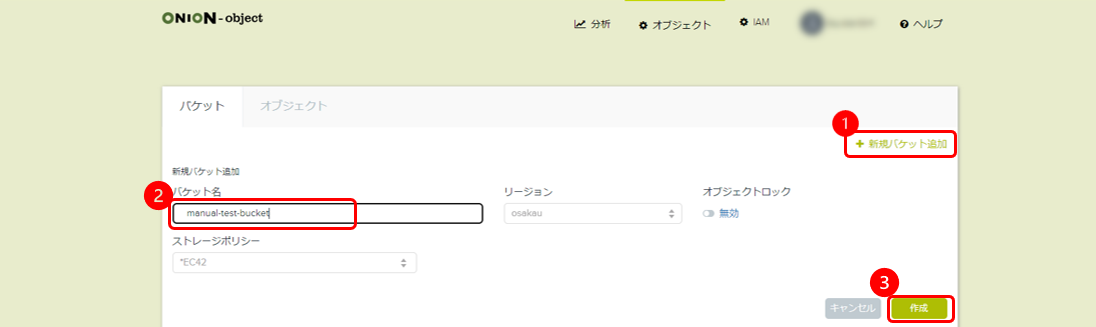
The bucket will be created as follows.
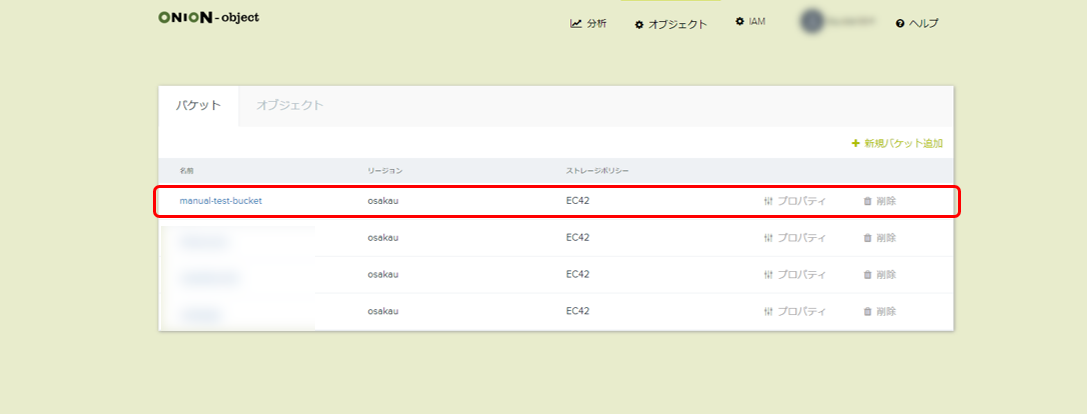

Upload files
Click buckets you created and click “Upload Files”.
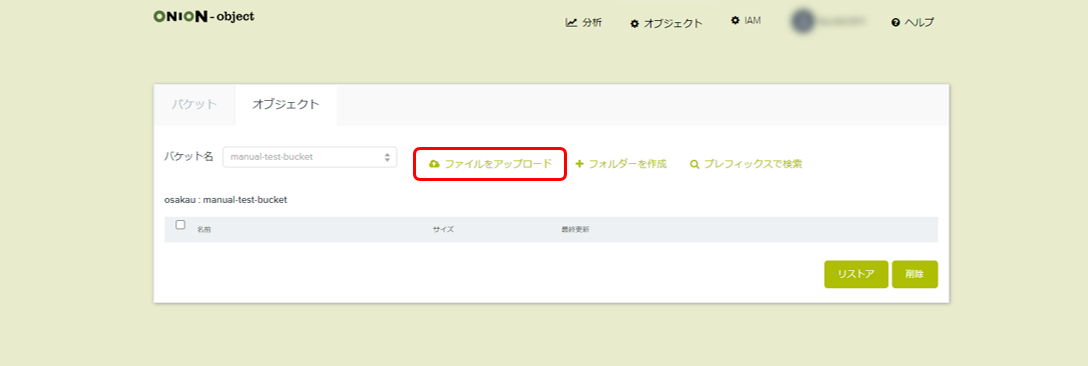
Click “Add Files” and select the file you want to upload. (We selected test.txt in this material(picture)).

Click “Start Uploading”.
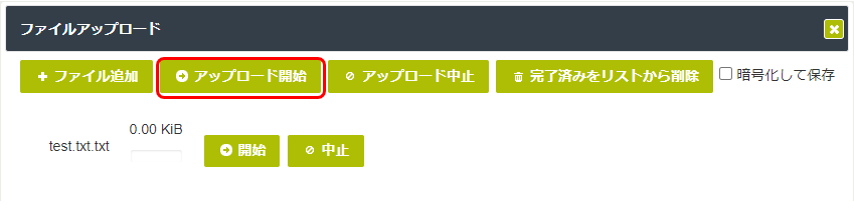
The upload will be completed as follows.
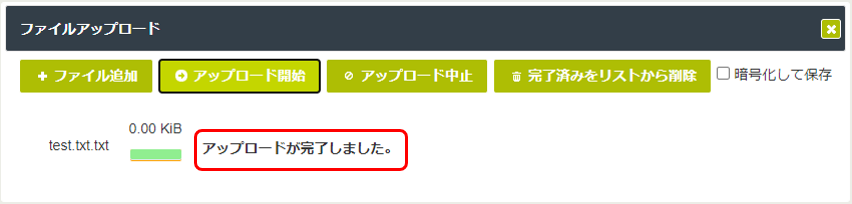
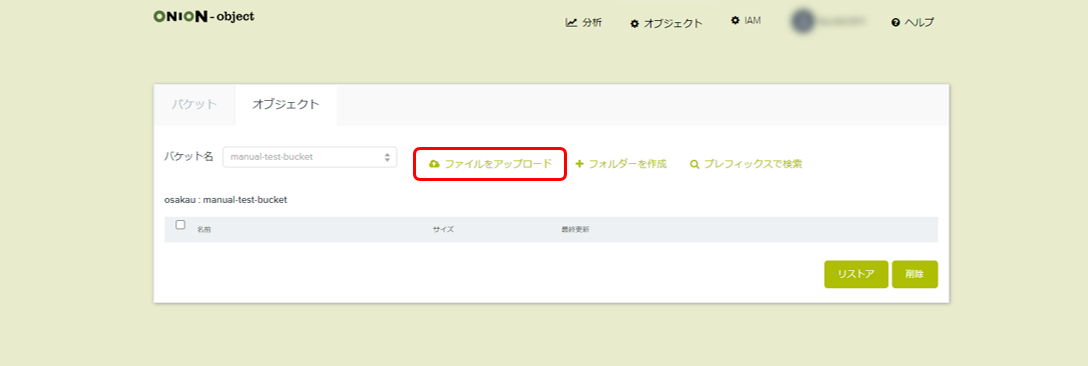
Click “Add Files” and select the file you want to upload. (We selected test.txt in this material(picture)).

Click “Start Uploading”.
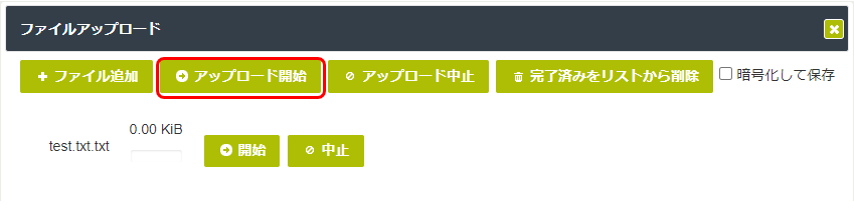
The upload will be completed as follows.
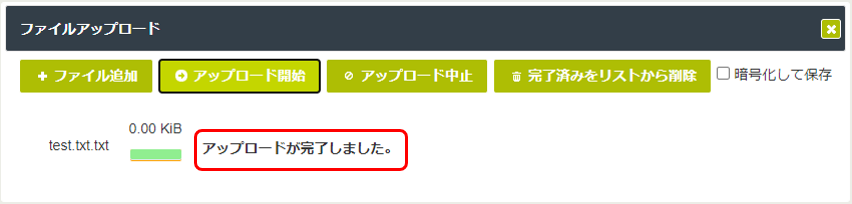
Download files
Click and open buckets you created.
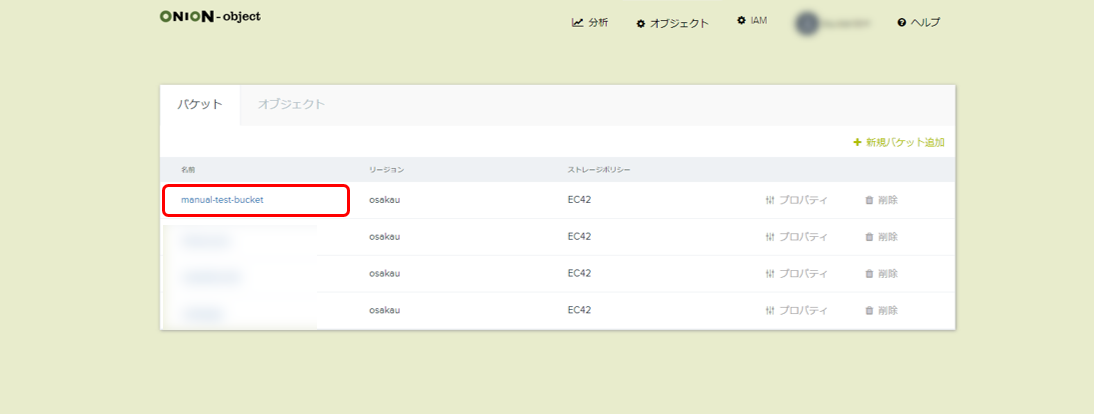
Click on the file name (object name) to begin the download.
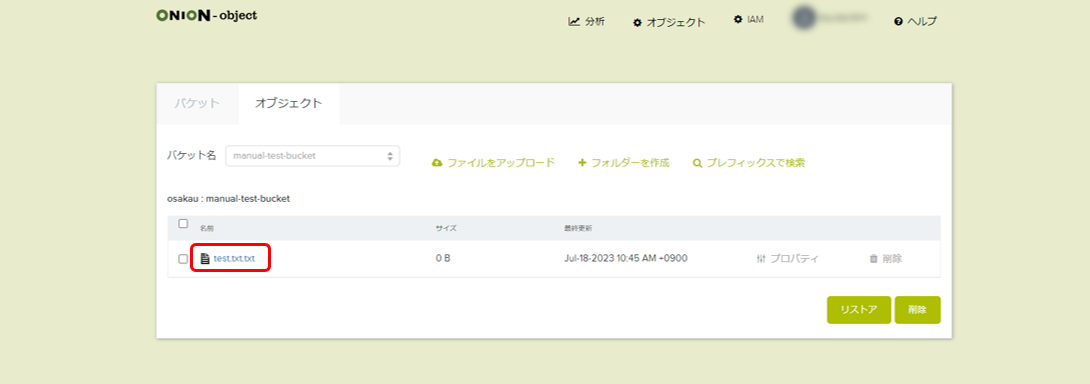
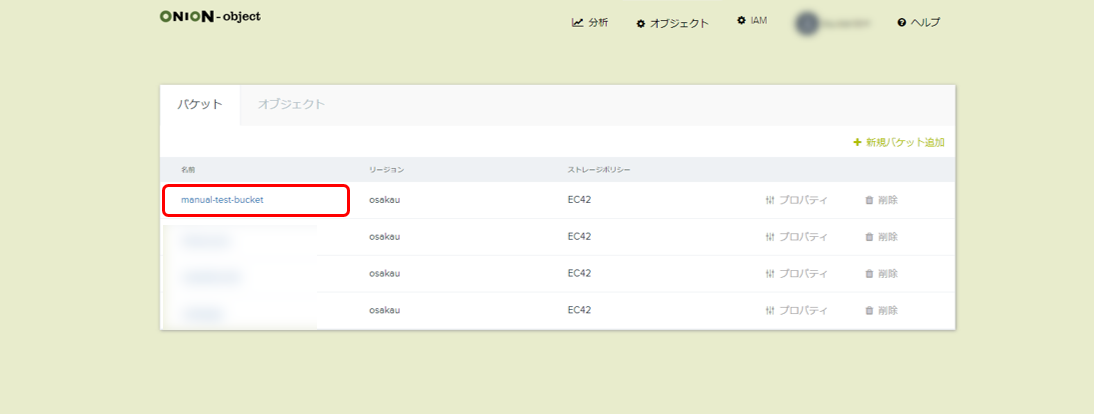
Click on the file name (object name) to begin the download.
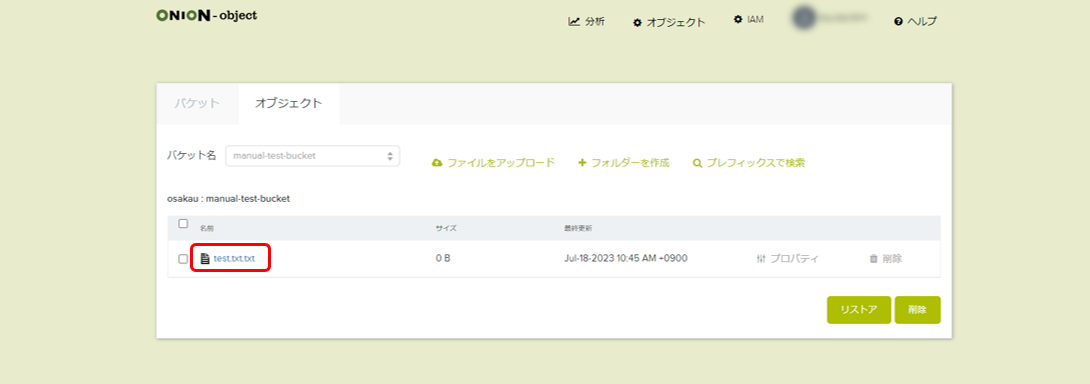
Delete a file
Select the file you want to delete, click “Delete” and “OK”.
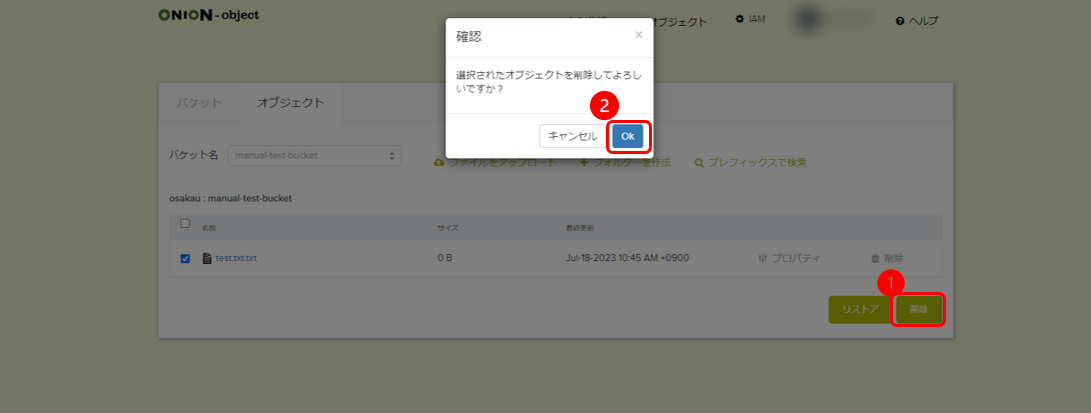
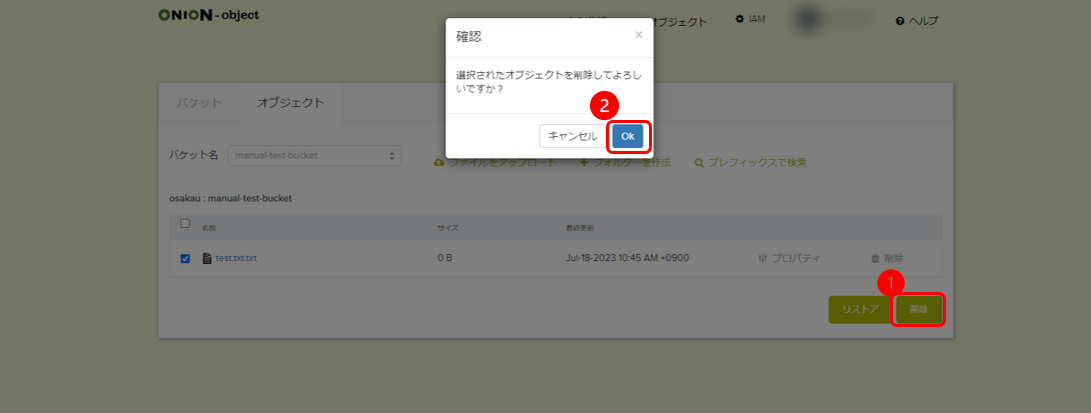
Delete a bucket
Select the bucket you want to delete, click “Delete” and “OK”.
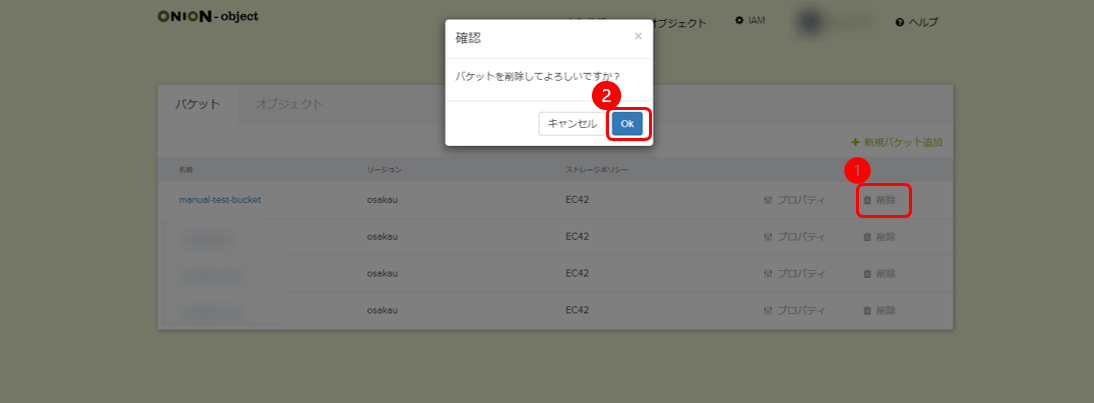
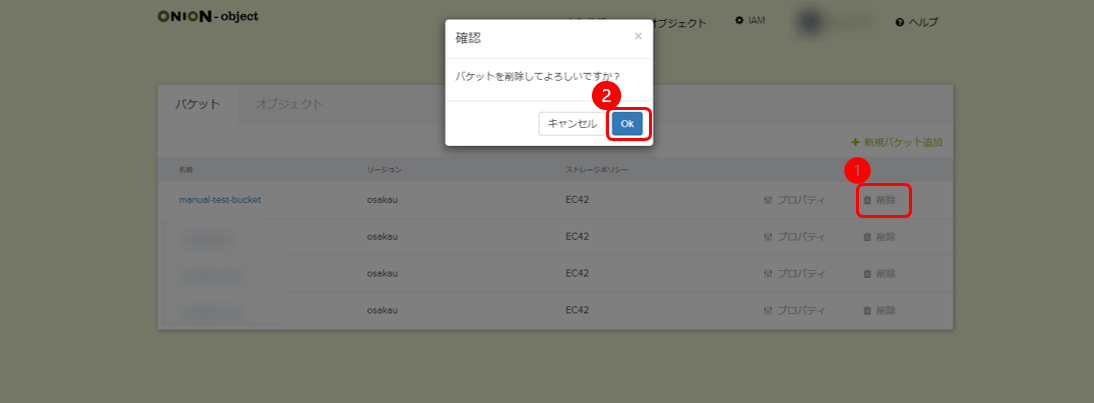
Create access keys and secret keys
After login, click your username and “security certificate”.

Click “Create a new key” from the S3 access credentials.
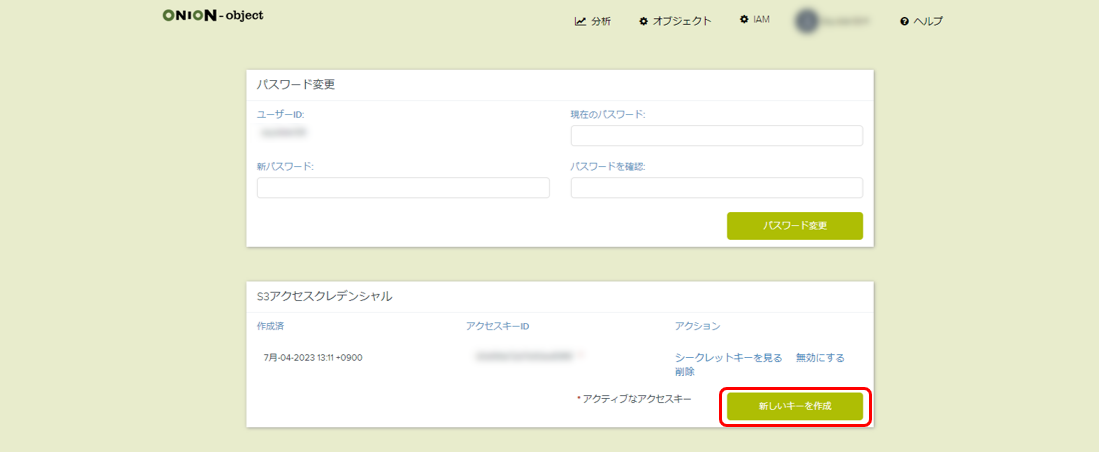
Access keys and secret keys will be created.The secret key appears when you click “View Secret Key”.(②) Please take a copy of the access key and secret key for future access.
The access and secret key combination is equivalent to the ID and password that S3 API uses for authentication. Be careful not to forget them.
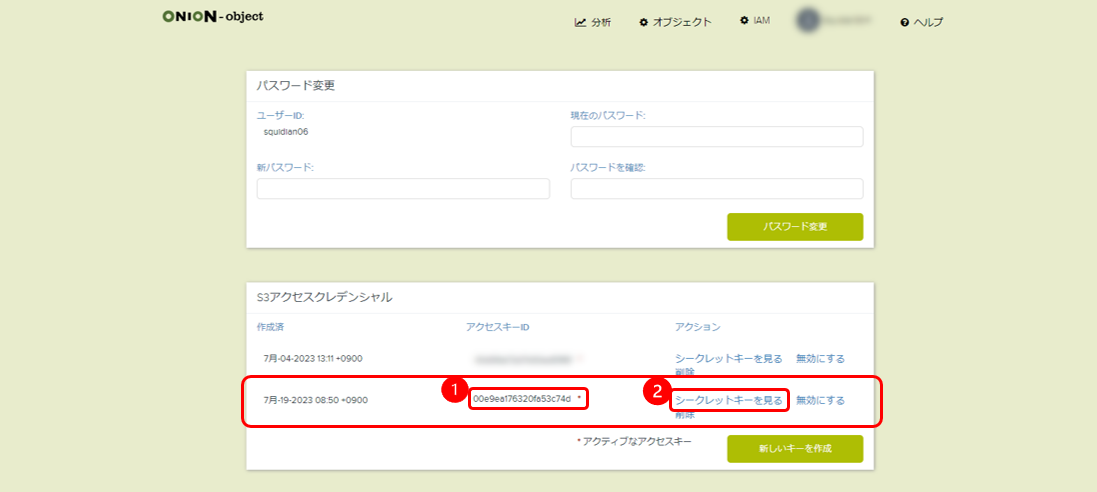

Click “Create a new key” from the S3 access credentials.
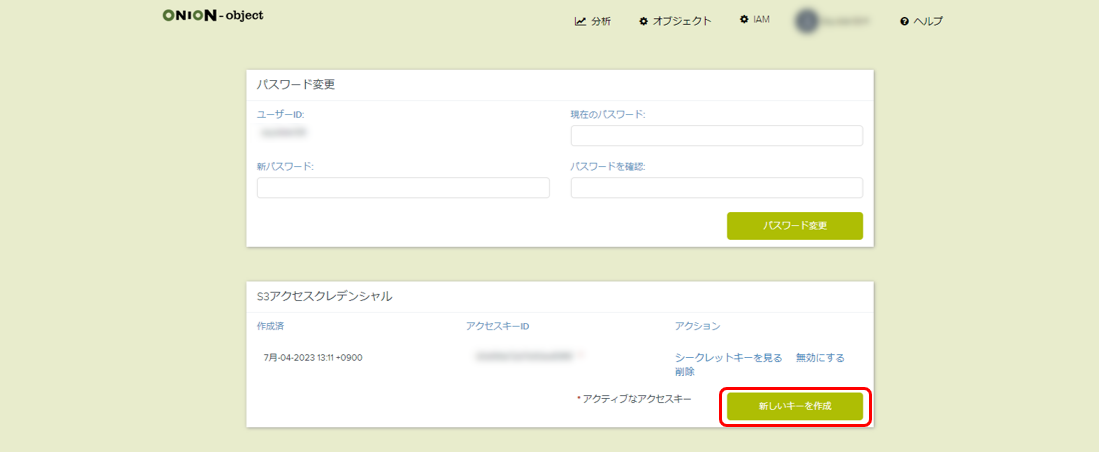
Access keys and secret keys will be created.The secret key appears when you click “View Secret Key”.(②) Please take a copy of the access key and secret key for future access.
The access and secret key combination is equivalent to the ID and password that S3 API uses for authentication. Be careful not to forget them.
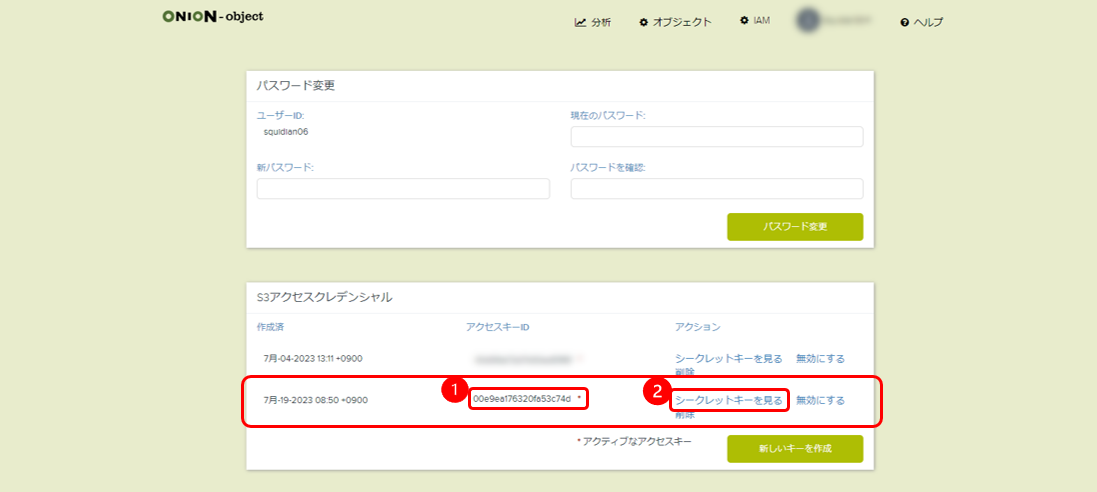
Delete access keys and secret keys
Click “Delete” the key you want to remove from the S3 access credentials, click “Delete” and “OK”.